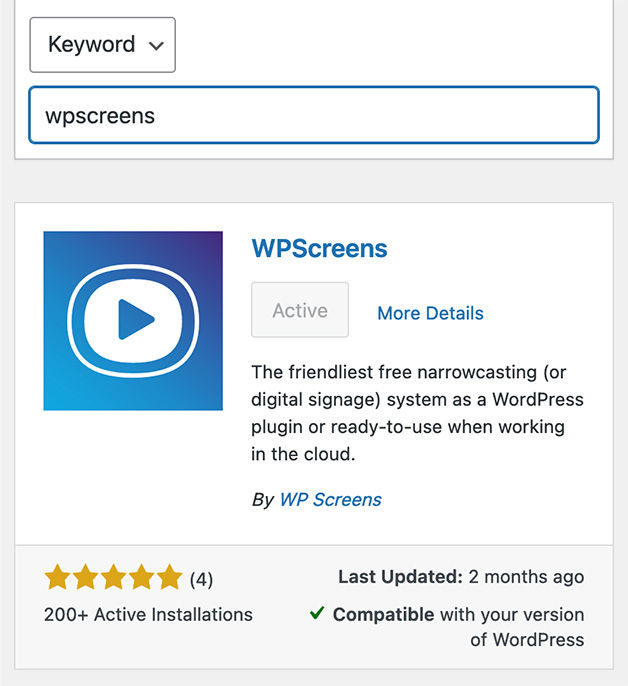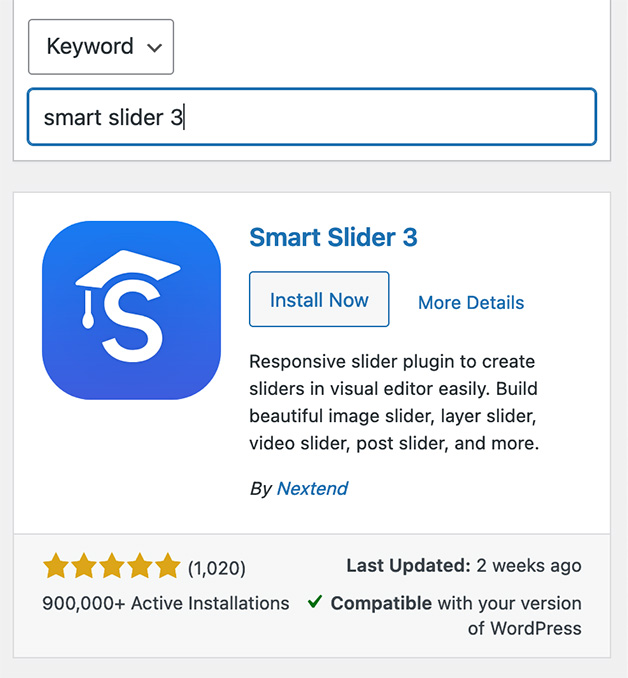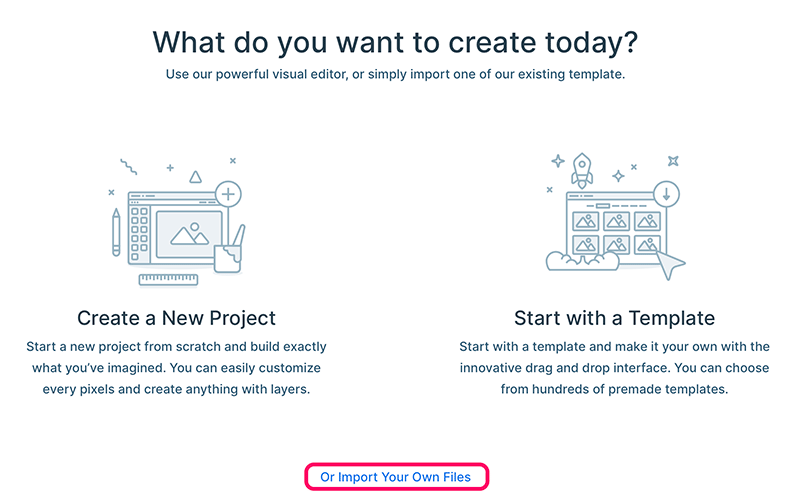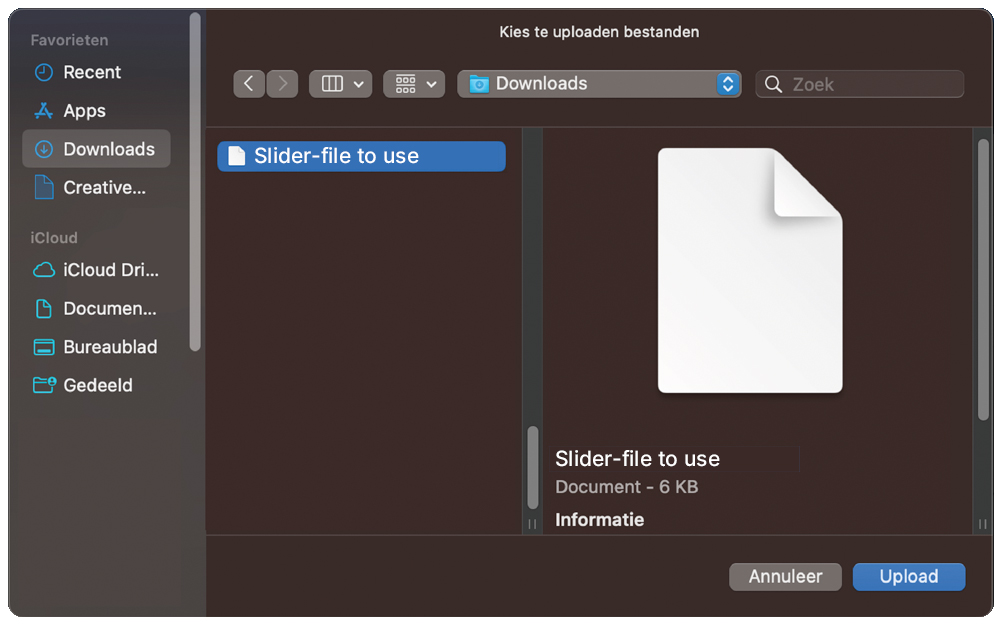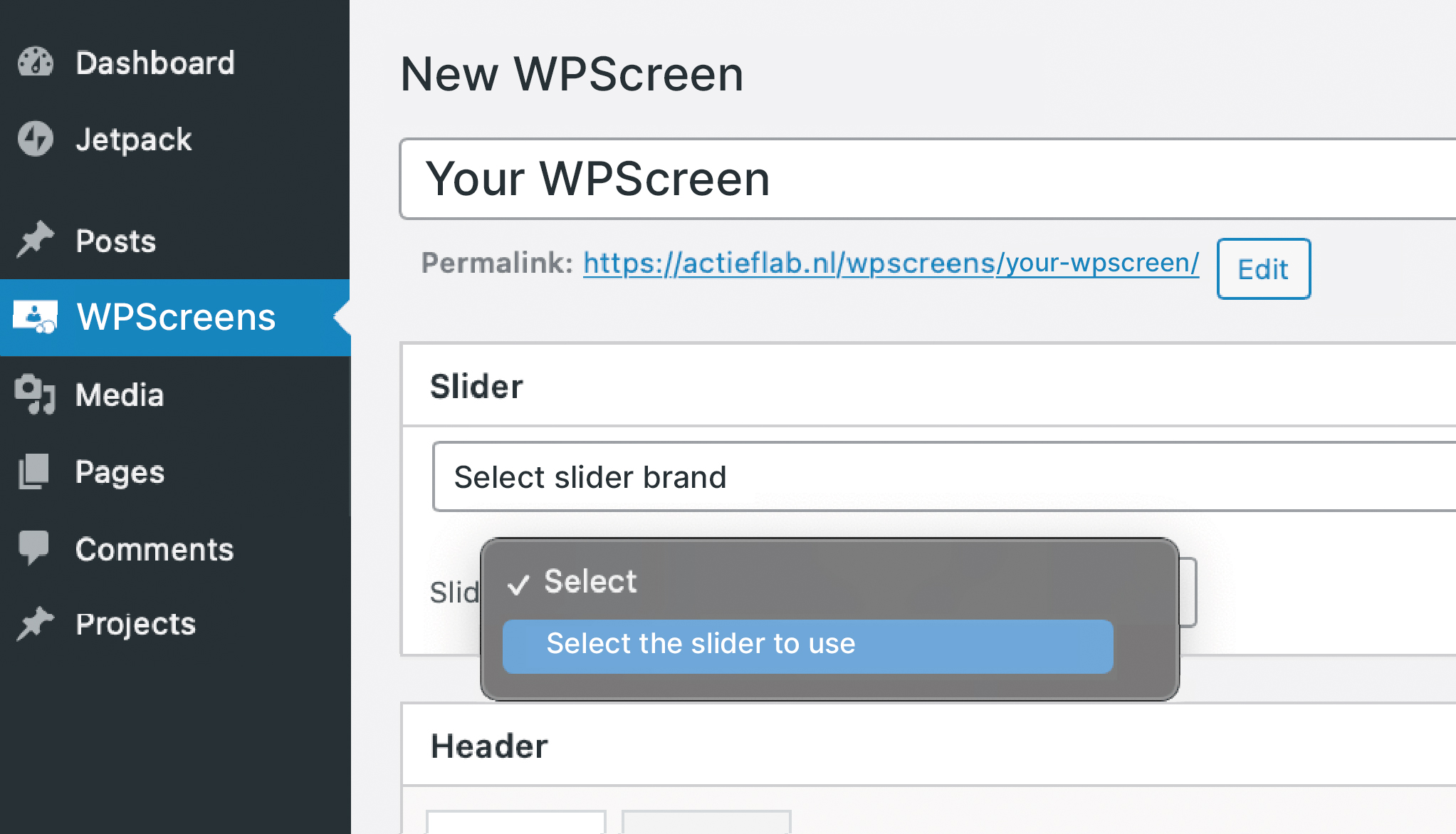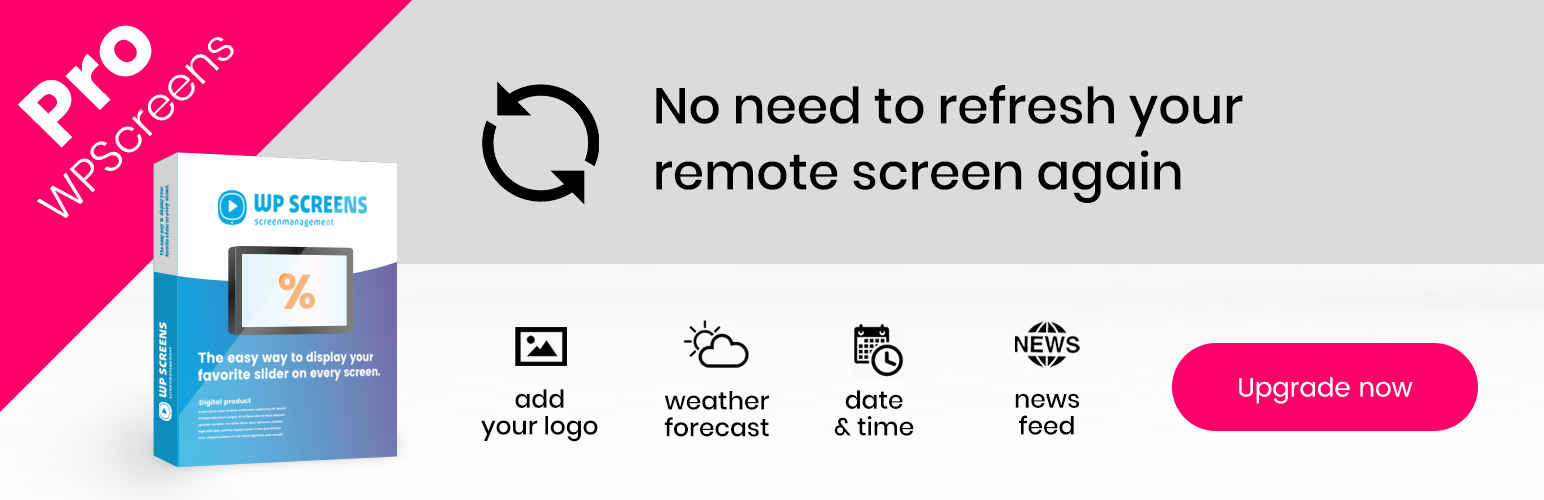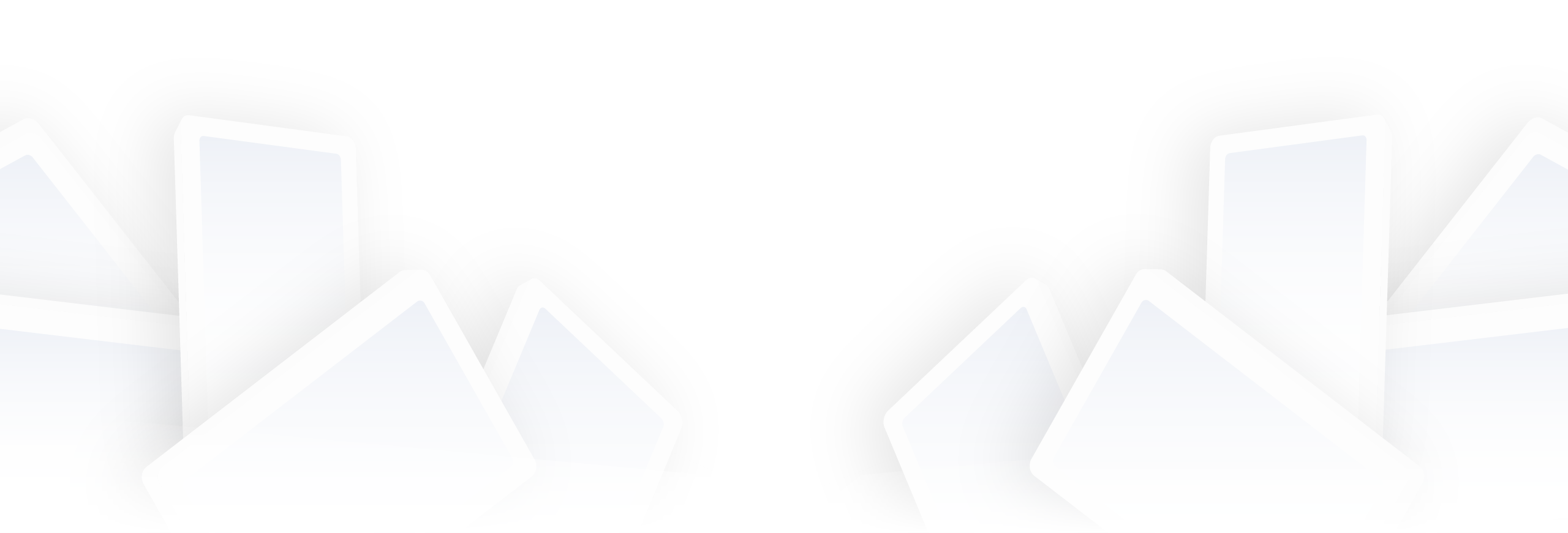Setup Templates- Digital Signage
Just Import the Ready to Use Template
Create your own easy to use Digital Signage System.
Use WordPress and WP Screens in combination with Smart Slider 3.
Step 2.
Import the slider
Download the template-file (.ss3-file) you want to use
At smart slider: Click the green button ‘+ New Project’ to start a new project.
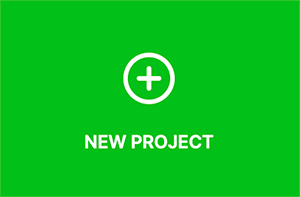
At smart slider: Click the green button ‘+ New Project’ to start a new project.
Import the template file in Smart Slider 3, see image.
Now you are ready to edit, duplicate or remove as much content as you want!
Step 3.
Publish your Slider with WPScreens
Go to “Displays” in the WordPress Menu (see screenshot) and click on “New Display” and select your Smart Slider 3 slider from the slider dropdown.
Now you are ready to publish! 🚀
Use the permalink in the browser of your remote display to publish your Digital Signage system anywhere you want!
(The permalink is publised under “Title” at your WP Screens display edit screen)