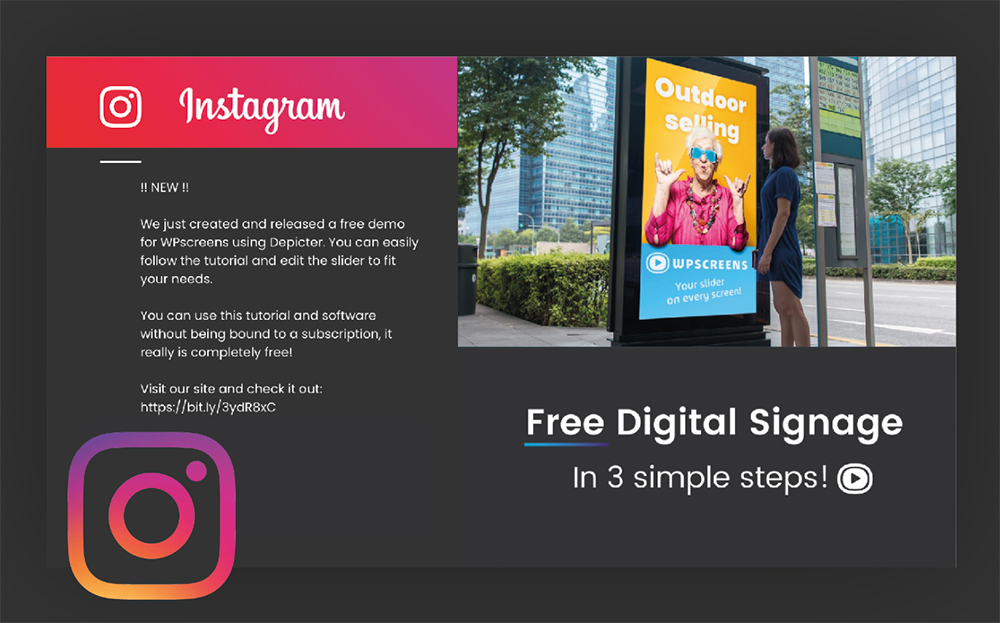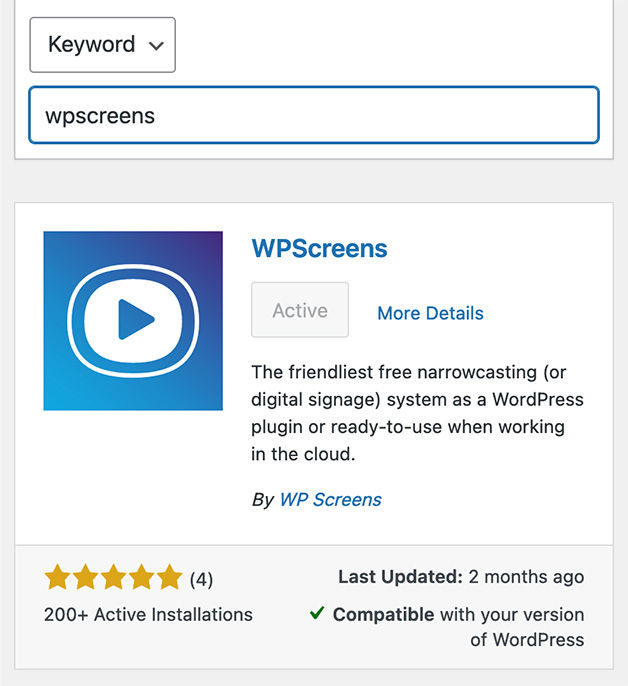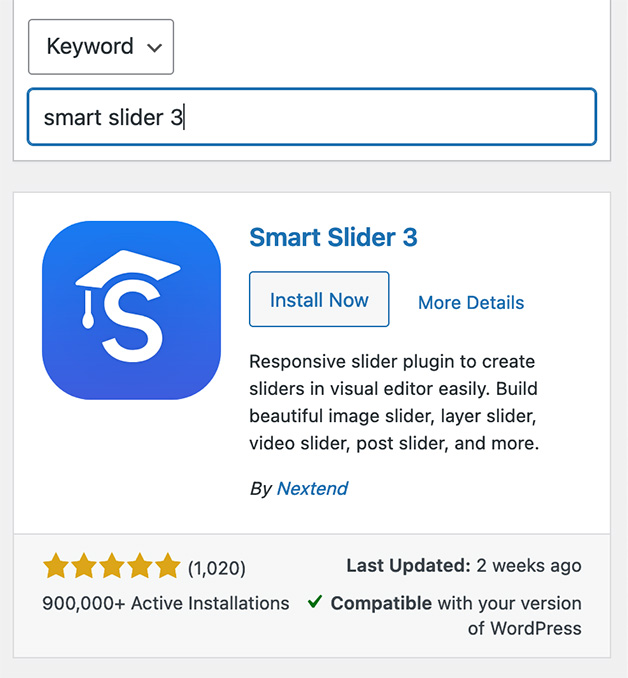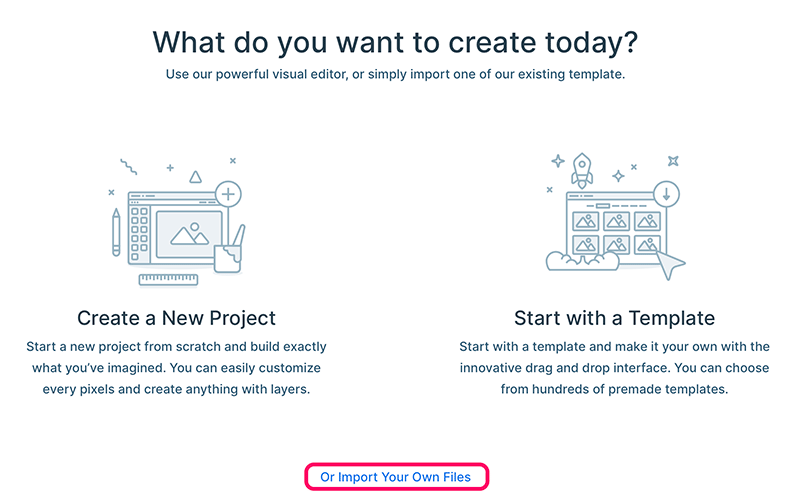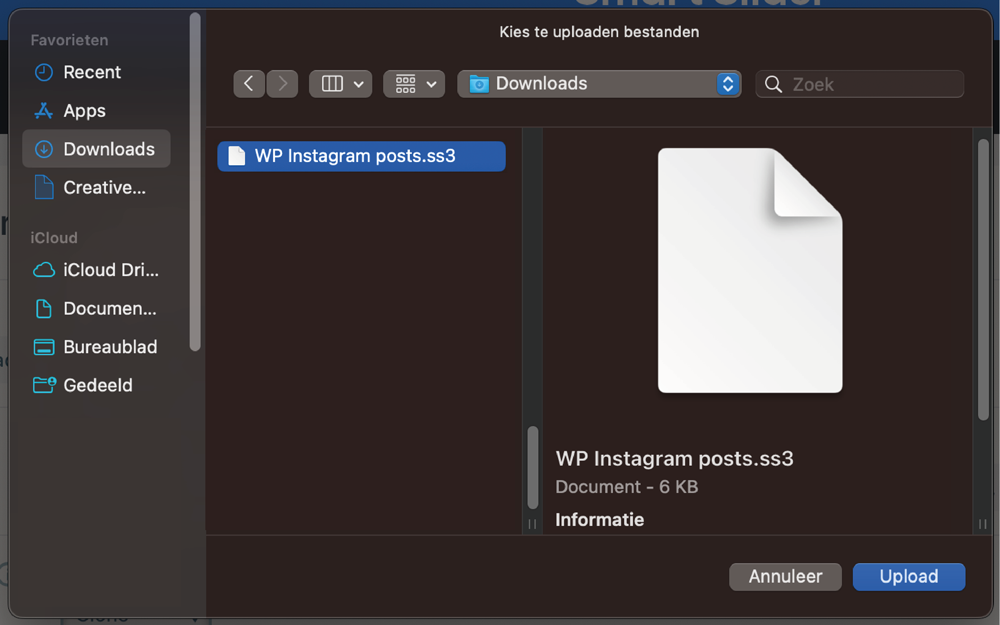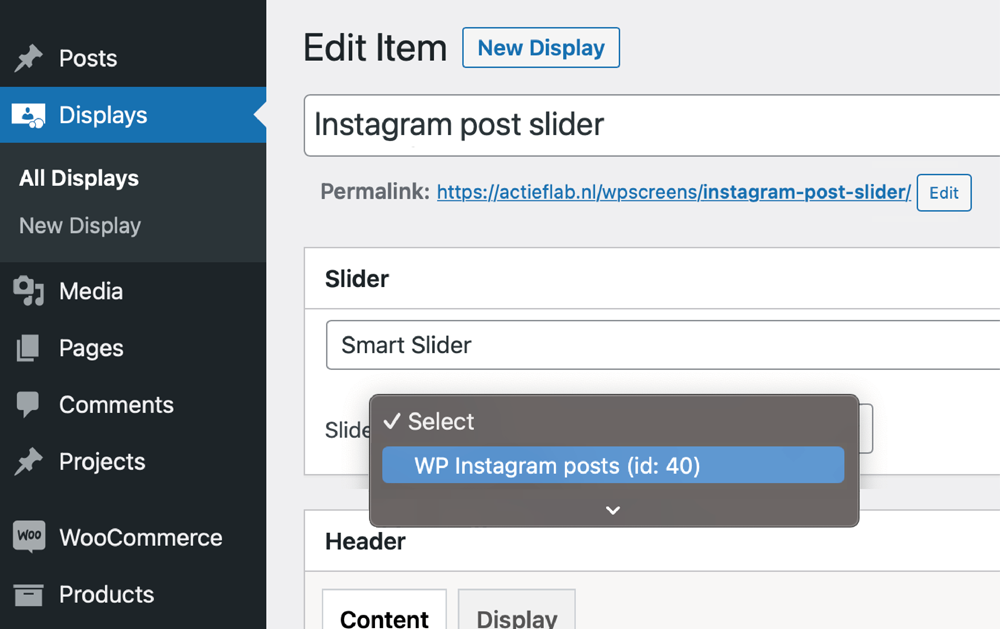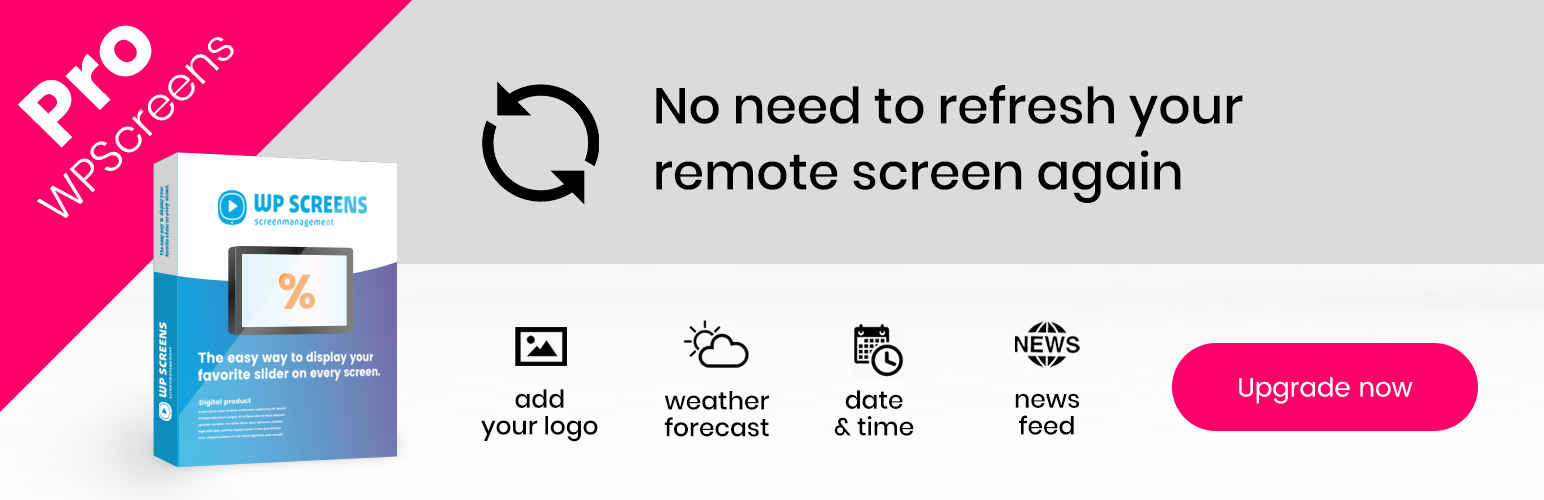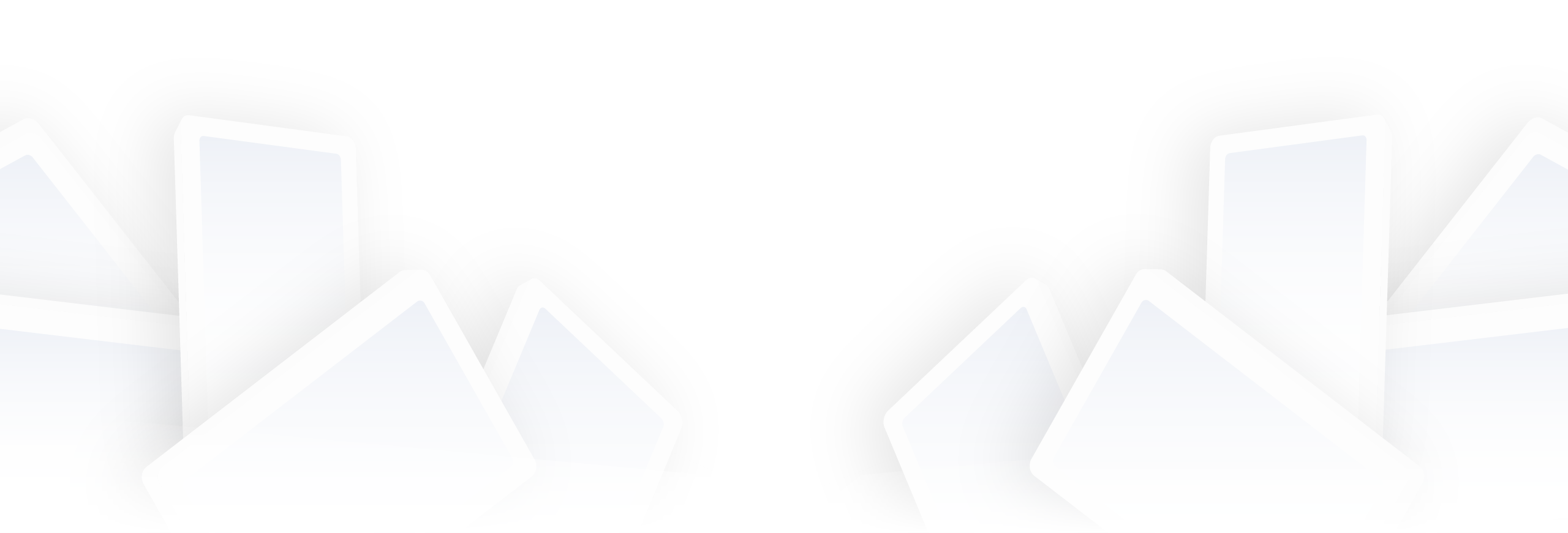Instagram Feed – Dynamic Content for Digital signage
Just Import the Ready to Use Template
Create your own easy to use Digital Signage System for showing sales offers. Use WordPress and WP Screens in combination with Smart Slider 3.
Step 2.
Import the slider
Download the template-file WP-Instagram-posts.ss3
At smart slider: Click the green button ‘+ New Project’ to start a new project.
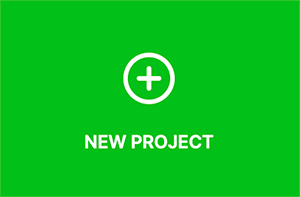
At smart slider: Click the green button ‘+ New Project’ to start a new project.
Import the template file in Smart Slider 3, see image.
Give access to you Instagram account
You need to follow this tutorial to add your own instagram account to our template.
Now you have imported the templae file and have given access to your Instagram account,the layout is ready to use.
You can mange the content at ‘Posts’ of WordPress.
To edit the dynamic settings, read the tutorial:
Manage Dynamic Content
Step 3.
Publish your Slider with WPScreens
Go to “Displays” in the WordPress Menu (see screenshot) and click on “New Display” and select your Smart Slider 3 slider from the slider dropdown.
Now you are ready to publish! 🚀
Use the permalink in the browser of your remote display to publish your Digital Signage system anywhere you want!
(The permalink is publised under “Title” at your WP Screens display edit screen)