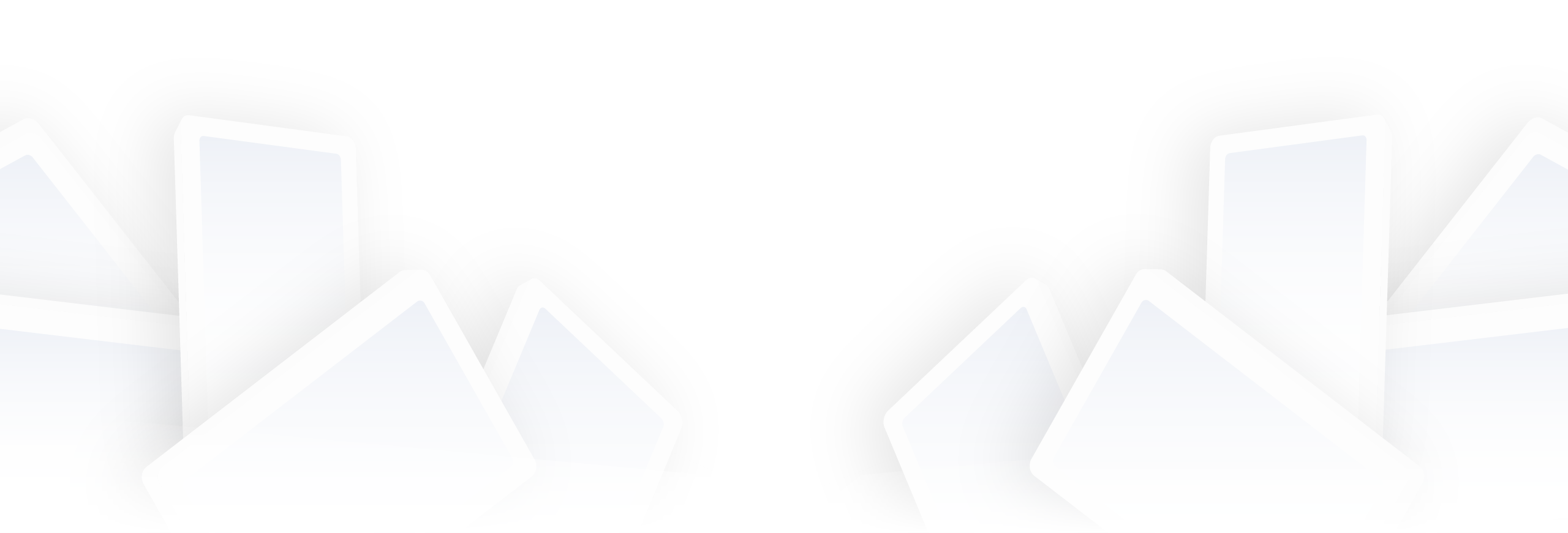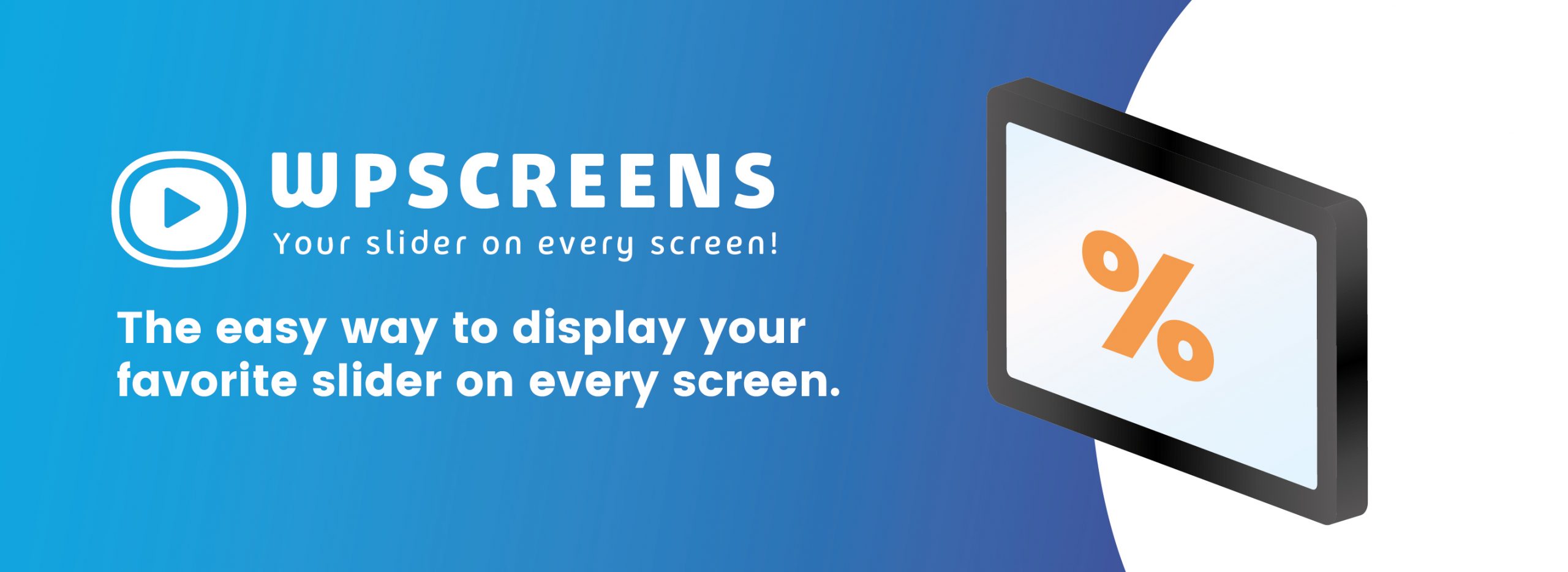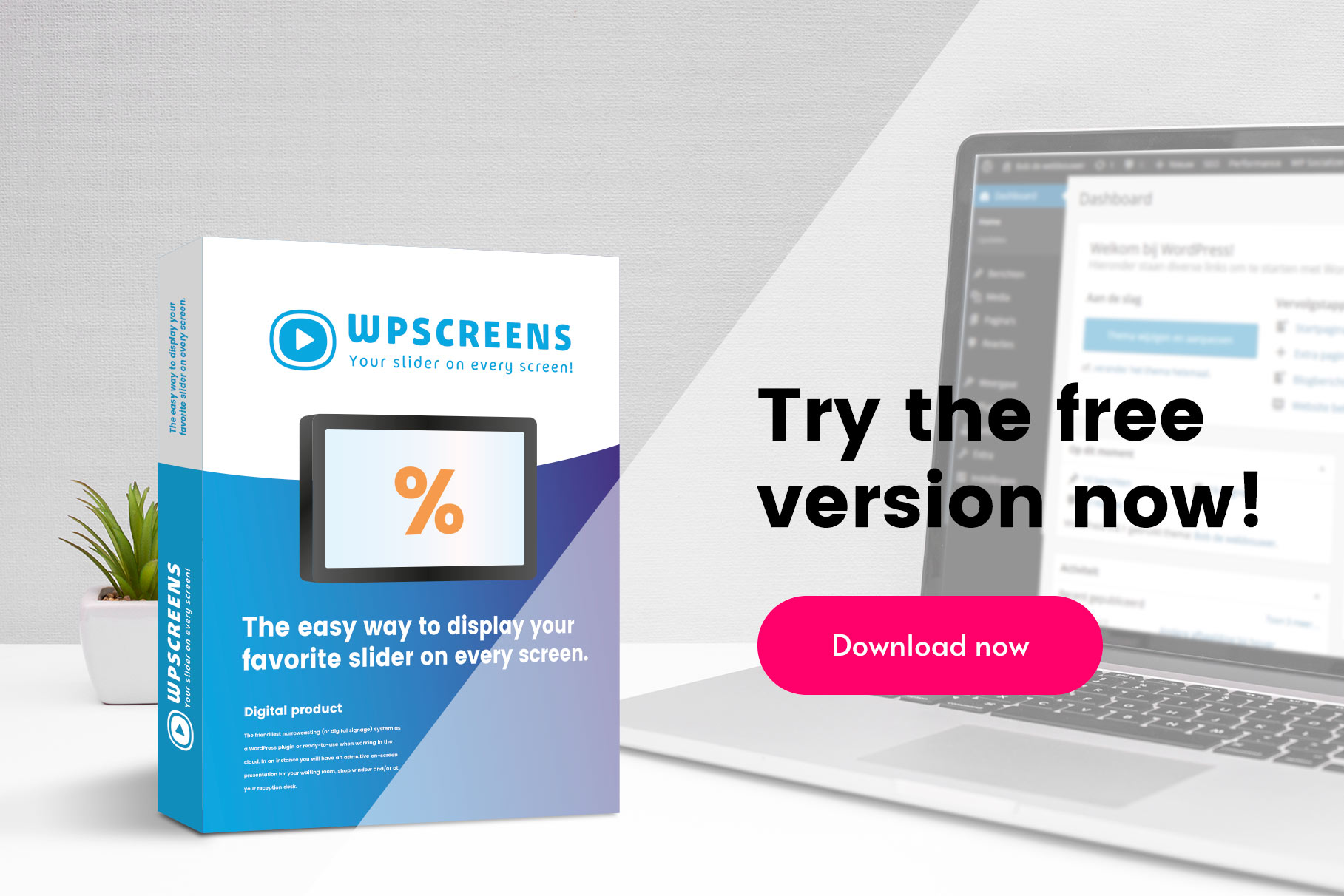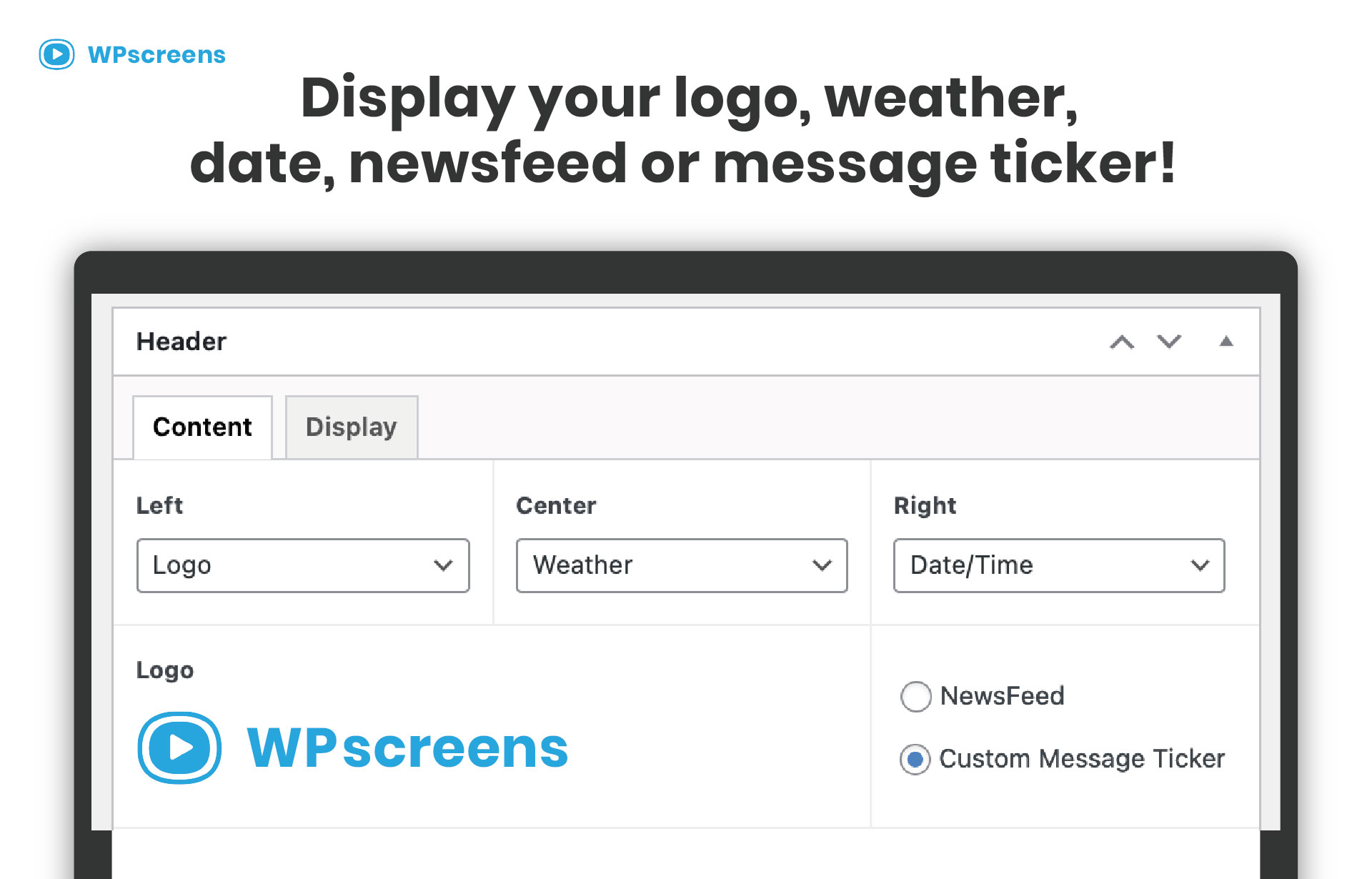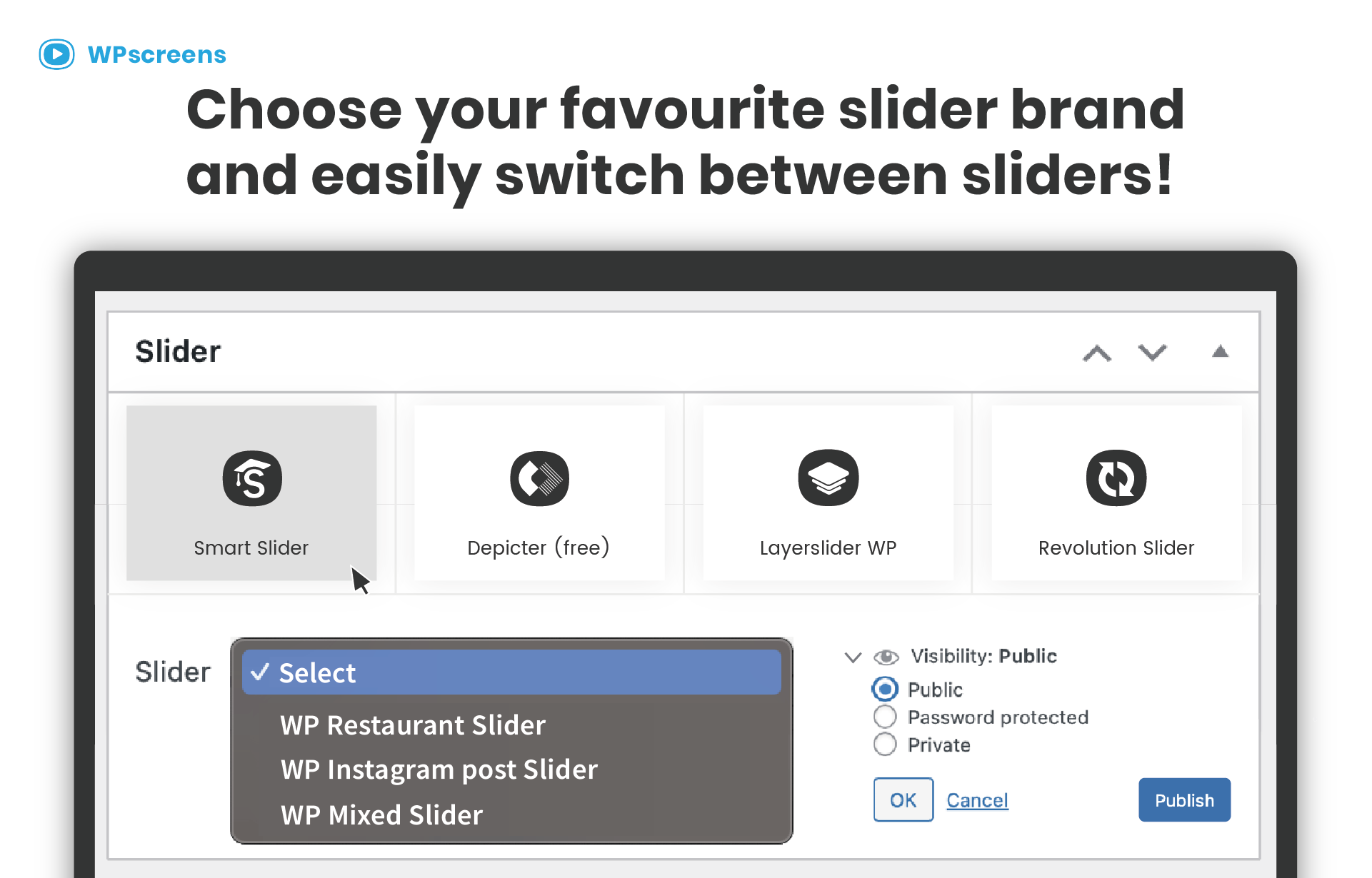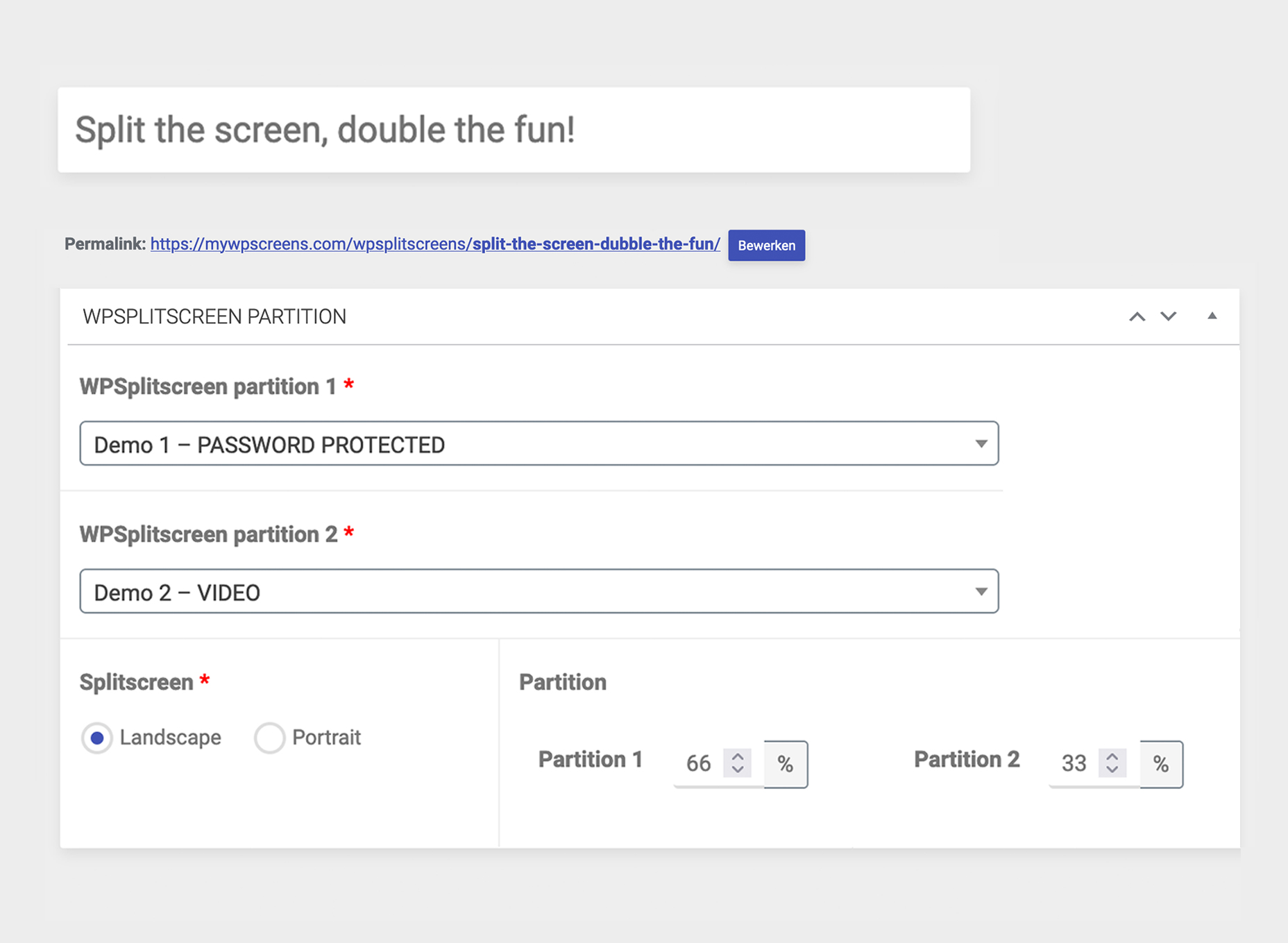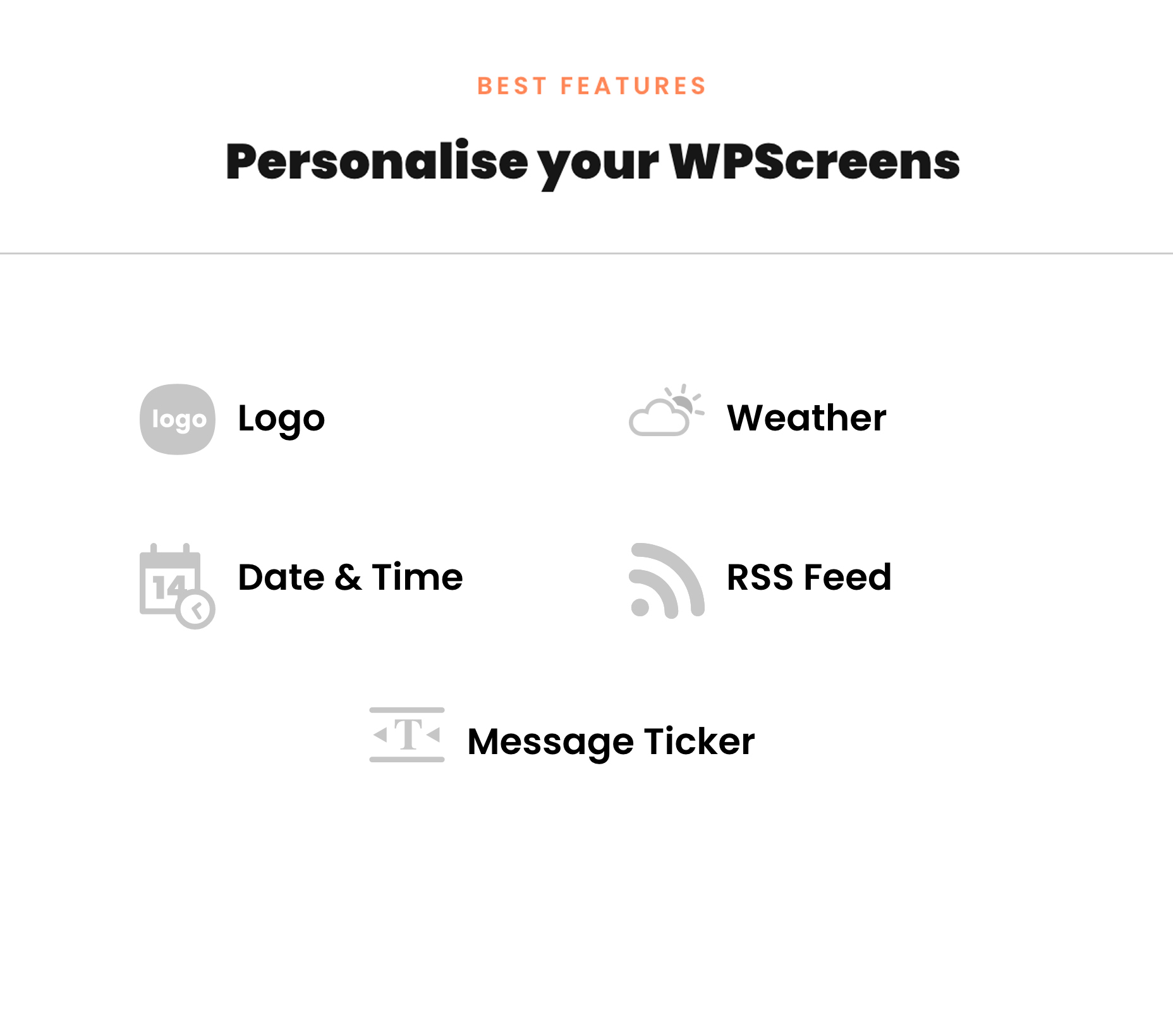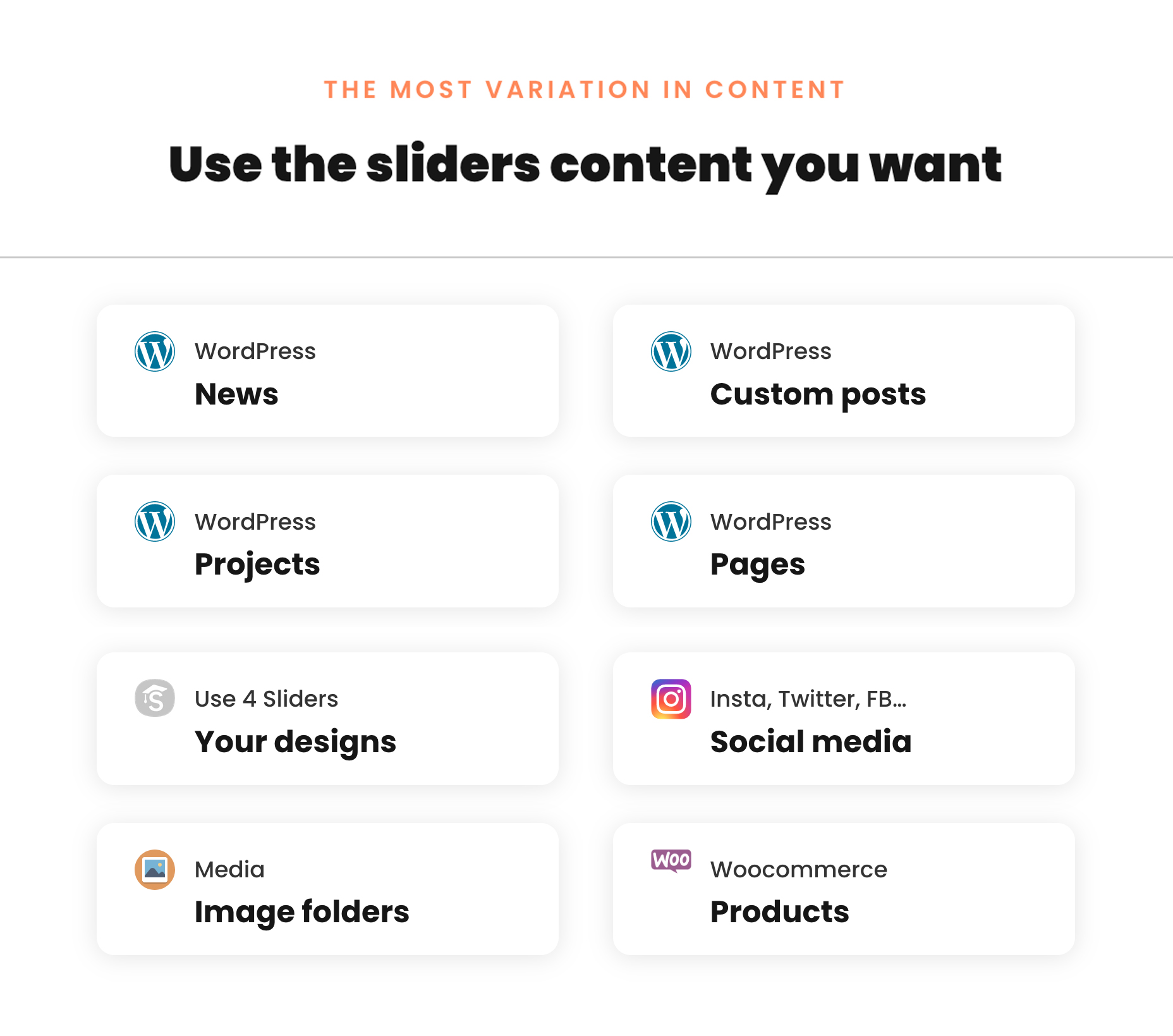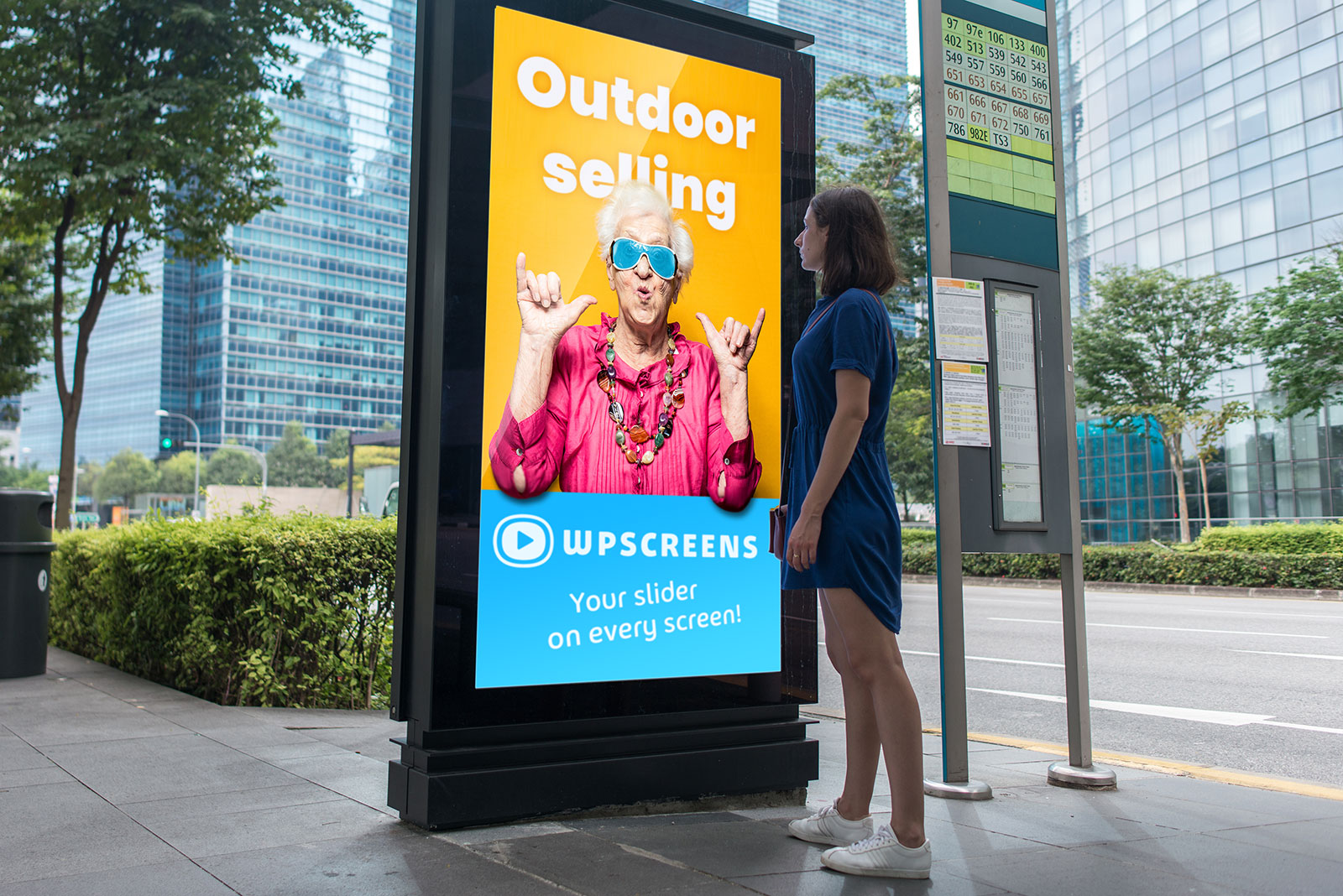WP Screens plug-in
Digital Signage made easy
Description
The friendliest free narrowcasting (digital signage) system as a WordPress plugin or ready-to-use when working in the cloud. In an instance you will have an attractive on-screen presentation for your waiting room, shop window and/or at your reception desk.
User-friendly
WPScreens has been developed with everyone in mind. You don’t need to be a technician or designer to create excellent screen presentations. Do you have a WordPress website? Then use WPScreens. The sliders you create for your narrowcasting can also be used on your website. So no more double work!
Manage your media and other website content from one location.
The advantages of WPScreens
- User-friendly and easy to manage environment: you don’t need to be a programmer or designer.
- Manage your media and other website content from one location
- Linked to your WordPress website.
- Download one of the four sliders (free or paid-for)! You will not be tied to or restricted by the limitations of a slider with a fixed format.
Requirements
- WordPress 5.2 or later version.
- (TV) screen which can run the Google Chrome browser or which you can cast to via Google Chrome cast.
- Smart Slider, Revolution Slider, WP Layer slider or (Free) Depicter Slider.
Screenshots
Installation
- Upload plugin to the “/wp-content/plugins/” directory.
- Activate the plugin through the “Plugins” menu in WordPress.
Activate Licence
- Go to Setting; WPScreens.
- Add your licence-key and from now on all pro-features are available in the WPScreens plugin.
Support
You can submit a “ticket” by filling out this form or emailing info@wpscreens.com
Create a Support Ticket
FAQ
Frequently Asked Questions
How to download WPscreens?
You can download the plugin in the wp-admin of your Wordpress website at 'plugins'; Add New Plugin and search for 'wpscreens'.
How to activate my license?
Yesss, you bought WPScreens Pro! Thanx for that.
You can activate you license in the Wordpress backend. Go to Settings (of Wordpress backend); WPScreens. Add your licence-key and from now on all pro-features are available in the WPScreens plugin.
How can I log in to my account?
Go to wpscreens.com/mijn-account and log in with your email address and password.
How to change the password of my account?
Make sure you are logged out.
Go to wpscreens.com/mijn-account and select ‘Lost your password?’ You will receive a reset link to change your password.
How to activate my license?
Yesss, you bought WPScreens Pro! Thanx for that.
You can activate you license in the Wordpress backend. Go to Settings (of Wordpress backend); WPScreens. Add your licence-key and from now on all pro-features are available in the WPScreens plugin.
Can I cast my slider using my mobile device?
Absolutely! You can cast from your (android) phone or (apple or android) tablet.
Why doesn’t WPScreens come with a own slider?
Using WPScreens means you use the best sliders on the market. The self-developed sliders other narrowcasting systems use really don’t match the quality of these top sliders. Each individual slider also has its own advantages. Download a free or a paid-for slider offering the functions you require. With WPScreens you’ll have a competitively priced narrowcasting system that suits your requirements best.
Does this digital signage system work with any WordPress theme?
WPScreens runs in tandem with your WordPress website. The theme and WPScreens do not influence each other. The content is available to both systems.
The url of my display results in a 404-page
Go to Settings (of Wordpress backend); Permalinks; click on 'save changes' button
How to create a new license key?
Login to ‘my account’ at the wpscreens website
https://www.wpscreens.com/mijn-account
Go to the menu-item ‘orders’ and click on the ‘license manage’ button.
Delete the current license key and generate a new license key.
Activate the license key at your website:
In your Wordpress backend go to: Settings; Wp Screens and activate the license key.
What size of screen do I need?
Any size of screen will suffice, even the one you have! Portrait or landscape, no problem.
How to show WPScreens in fullscreen (without taskbar)?
Activate full-screen mode in Google Chrome for MacOS:
- From the menu bar, select View > Enter Full Screen.
- Use the keyboard shortcut Ctrl+Command+F.
Activate Full-Screen Mode in Google Chrome for Windows:
- Press F11 on the keyboard. The other way is through the Chrome menu:
- Turn off the option “View -> Always show toolbar in full screen”
Safari for MacOs:
- Open Safar in fullscreen
- Choose View > Hide Toolbar
How can I refresh my screen automatically?
WPScreens does not have a solution for this because a very nice plugin has already been developed for this. That is the plugin Easy Auto Reload. With this you can specify how often the content is refreshed.
How to preview on your pc?
Use this tutorial to set your browser window in the right dimensions.
https://developer.chrome.com/docs/devtools/device-mode?